Patient Demographics |

|
To enter / view the patient demographics click on "View - Patient Demographics". A new window will open with a list of tabs across the top for the various sections.
Patient Information
Click on the "Patient Info" tab for data about the patient. Only the gender, race and age are sent to the Oasys server. The patient id, name, DOB and height are considered to be personally identifiable so are not sent.
Please enter the patient id, name, date of birth (age is calculated automatically, but can be entered if you don't know the date of birth but do know the age), and the height, race and sex. If the age, sex and height are known click on "Calculate Predicteds" and Oasys will calculate the predicted peak flow.
Oasys calculates the predicted peak flow using the ECCS (European Community for Coal and Steel) regression equations contained in the ARTP/BTS guidelines for the Measurement of Respiratory Function.
Record Information
Click on the "Record Info" tab for data about this peak flow record. This information is stored on the Oasys Server as it is not personally identifiable.
Choose the type of peak flow meter. If it is not listed choose "Other" and enter the name in the "Meter Name (if Other)" box.
Add respiratory related treatments (which could include beta blockers). Please use generic names where possible. Clicking on the "Add" button will pop up a list of treatments. If the one you want is not on the list then click "Other" (at the bottom of the pop up list of treatments) and enter it by hand.
You can specify whether there are any confounding factors in the record (such as treatment change, respiratory tract infection etc) if you have checked for this. We advise you to add a comment to a record if you know of any confounding factors (see
Adding Comments from the
Oasys Report).
Oasys always plots its graphs at the same scale. This is so that users can easily recognise patterns. If the patient's PEF varies a lot you can click on "Show graphs at half normal scale". The scale will be smaller and the graphs will have a watermark so that it is very obvious that the scale has been changed.
Information about the Workplace
Click on the "Workplace" tab for data about the workplace, including jobs and exposures. This information is stored on the Oasys Server so please do not enter any details that would identify an individual. This is not likely but there could be occasions where a job / agent is so rare that it is only used by a handful of people.
Please enter the workplace. Oasys can use this to see if there are many patients from the same workplace that have a problem. It can then tell you about this so that further investigations can be made. The workplace goes through a one way cipher before being sent to the Oasys Server and cannot be decoded. This means that the Oasys team will not know what the workplace is and will be unable to investigate. But we can warn you which is the next best thing. Also, try to keep the name consistent where possible. For example "NHS" and "National Health Service" are the same employer. However after they have gone through the one way cipher they will look completely different and it will be impossible to tell that they are the same.
Please enter a list of Jobs that the patient is doing in this record using the nearby "Add", "Rename" and "Remove" buttons.
Please enter a list of exposures (if there is more than one during the record) using the nearby "Add", "Rename" and "Remove" buttons. For example a patient could be working in multiple locations (say the office and the factory) and be exposed to different agents in these places. Alternatively a patient could work in one location but do multiple jobs (say welding and paint spraying). If you enter different exposures Oasys will analyse them separately.
Please enter the level of exposure. For new records this will usually be "Original". A company will often try to reduce exposure for effected individuals, by providing extraction or by moving the worker to a different location. In this case the exposure would be "Decreased".
Please enter the likely causative agents present in the workplace using the nearby "Add", "Edit" and "Remove" buttons. This does not have to a definitive list but more of a "best guess". For example an office worker will probably be exposed to "cleaning fluids". A paint sprayer will probably be exposed to isocyanates. A solderer will probably be exposed to rosin etc. See
adding / editing agents for more details.
If you get confirmation that a particular agent is the cause of a patients occupational asthma we would greatly appreciate you editing the agent to indicate this. Results of Specific IgE tests and Specific Bronchial / Inhalation Challenges also very welcome.
Information about the peak flow readings
Click on the "Readings" tab for data about the peak flow readings.
You can enter the predicted peak flow by hand here if you know it. Alternatively if the date of birth, sex and height have been entered you can click on "Calculate Predicteds" and Oasys will do it for you. Note that it is usually easier doing this from the "Patient Info" tab.
Example screenshot
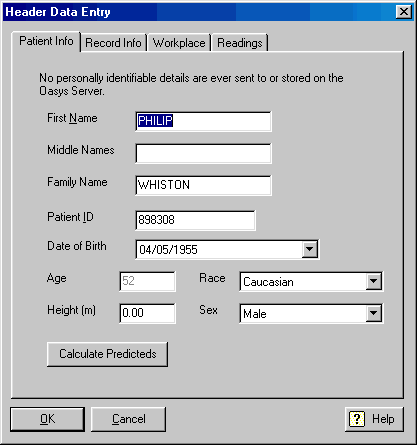
Related pages
Comments
|
I am entering data for a patient who has been exposed to intermittent leaks of chemicals and he has identified when these occur on his PFR chart. Can sudden spikes in exposure be entered into the system at the time and date the exposure ocurred? Thanks
|
|
Hi, you can add different exposures on the same day by putting in more start work and end work markers. For example,e if the worker had one exposure between 9am and 10am,and a different one between 11am and 5pm, you would put a start work marker at 9am and end work marker at 10am, then put another start work marker at 11am for the next exposure and another end work marker at 5pm. You can then label different exposures by clicking on the patient header data icon and clicking on the workplace tab. Where the work exposure box is, click on the default one that says unknown exposure and click on edit. In the new box that appears, change the description, for example, "high chemical exposure" and click on ok. to add further exposures, click on add and type in another exposure, for example "low chemical exposure", then click on ok. Now that these are entered, go back into the data entry sheet (where your PEF readings are). The default exposure is the first one you entered, so to change any of the exposures, click somewhere between the start and end markers of the one you want to change, then click on the arrows below the data entry sheet where the exposures are labelled. Click the arrows until you find the exposure description you want to use. the exposures in the data entry sheet will then change to a different colour for that exposure. You will need to do all the exposures for each day separately. Oasys will then analyse these exposures separately, so you can see if one exposure is more problematic than another. Hope that helps, thanks.
|
|
Just a note to say the Oasys score will lump all exposures together, if you want an oasays score for one particular exposure you need to exclude all other workdays manually. The ABC score on page 2 will give separate scores for each exposure type, this is the best place to compare different exposures. These are sumarised at the end of the report as well
|
Please sign in or register to add your thoughts.